Adjust the color map for a transparent display of clouds¶
Note
This document is based on a series teaching how to Display clouds as a semi-transparent overlay
Here, we display clouds as white overlay with the opacity adjusted by the value of the field.
First Rescale the colormap to a custom range to 0-1. We have alpbedo (alpha) values between 0 and 1.
Now go to the color map editor
Delete the center point in the bar with the color gradient (saves the effort of setting it to white).
Activate manual editing of the transfer function (the gear at the bottom of the colormap display, here shown for a different colormap).
Enable opacity mapping for surfaces in the checkboxes below the bar.
Set the R/G/B values to 1 in the Color transfer function values section, and reduce the maximum opacity to 0.8 in the Opacity transfer function. Play with the opacity value to find your favorite compromise between visibility of clouds and background.
Things should now be changed from
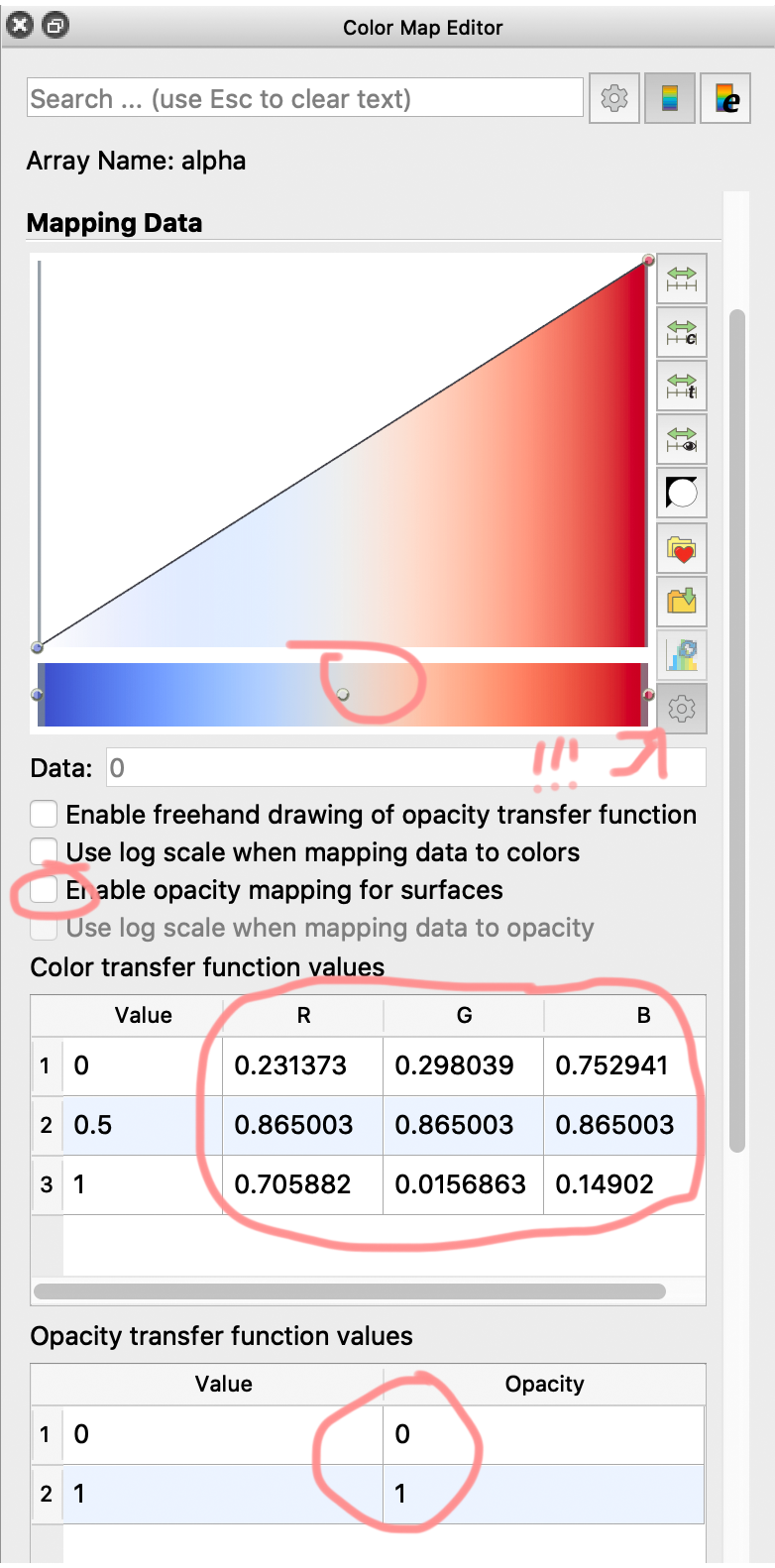
to
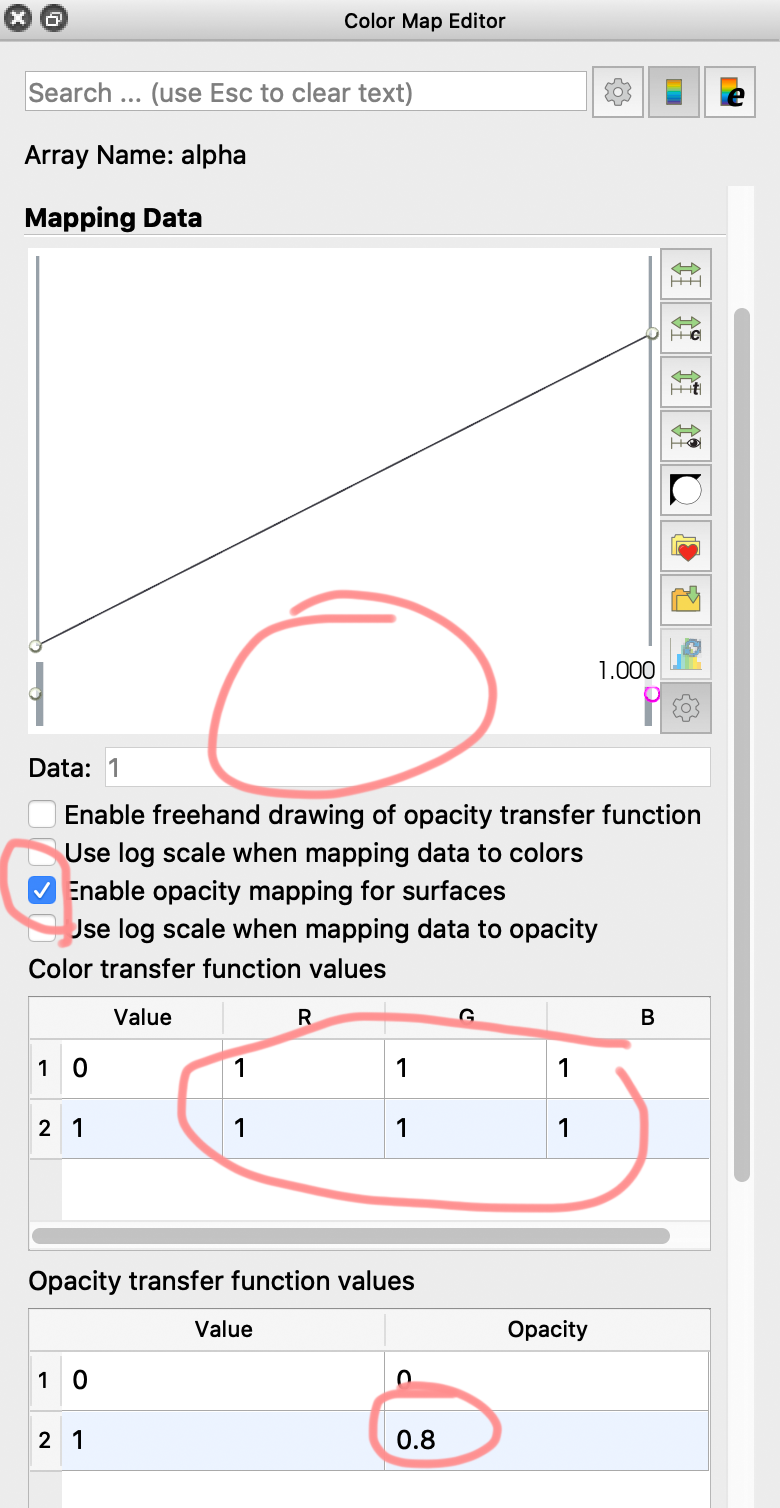
Your result should look like
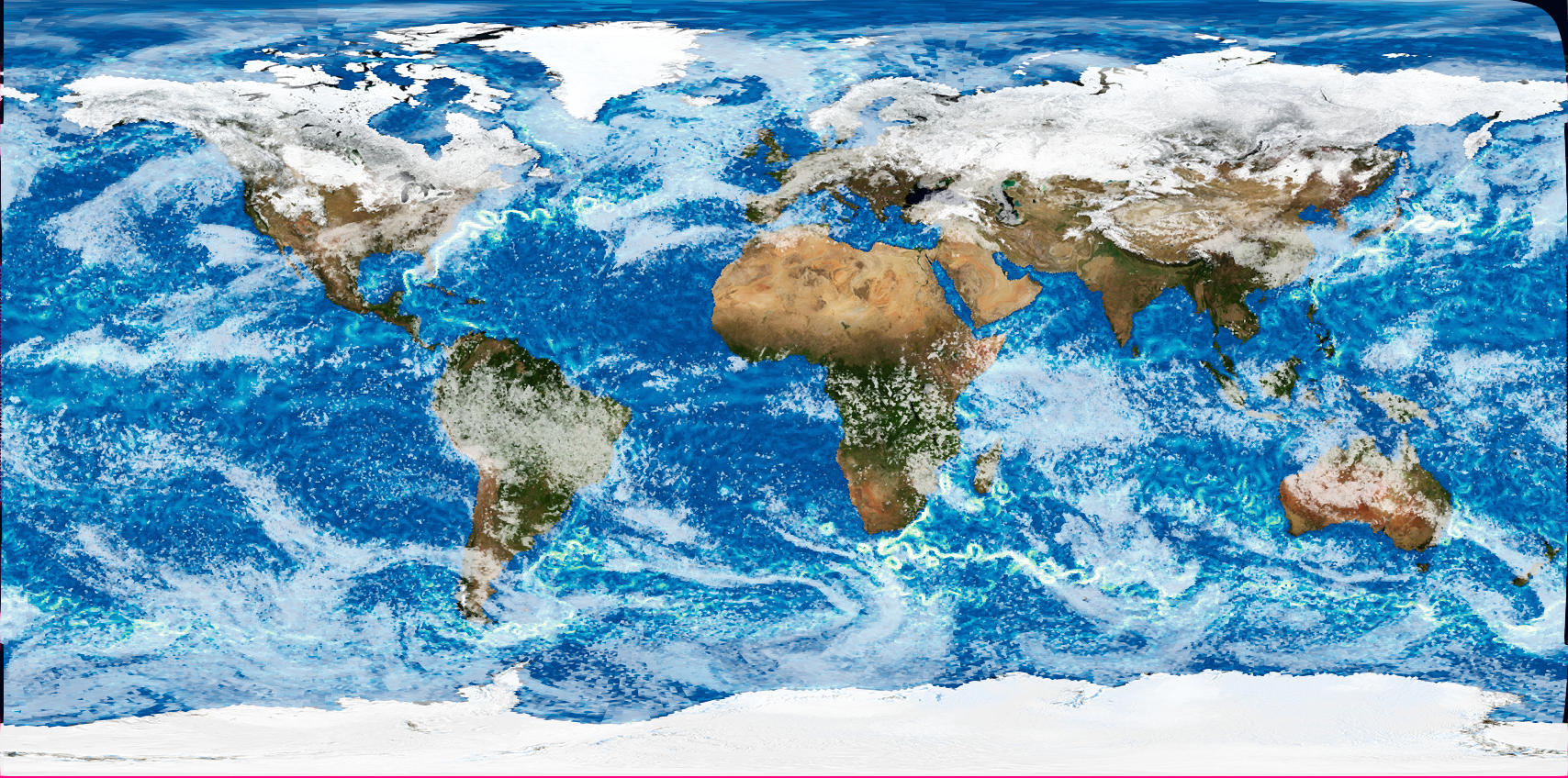
You can deactivate the display of the color legend with the top left color legend icon.
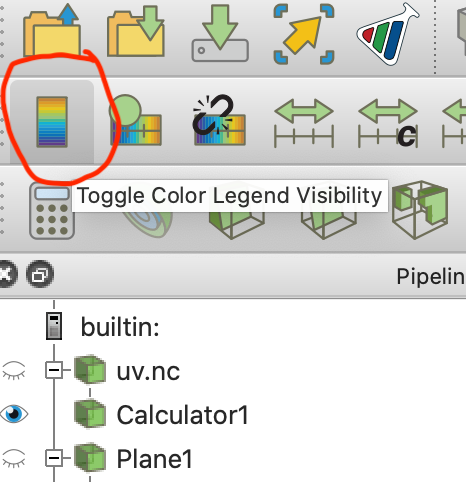
Don’t forget to Save the colormap as a preset.